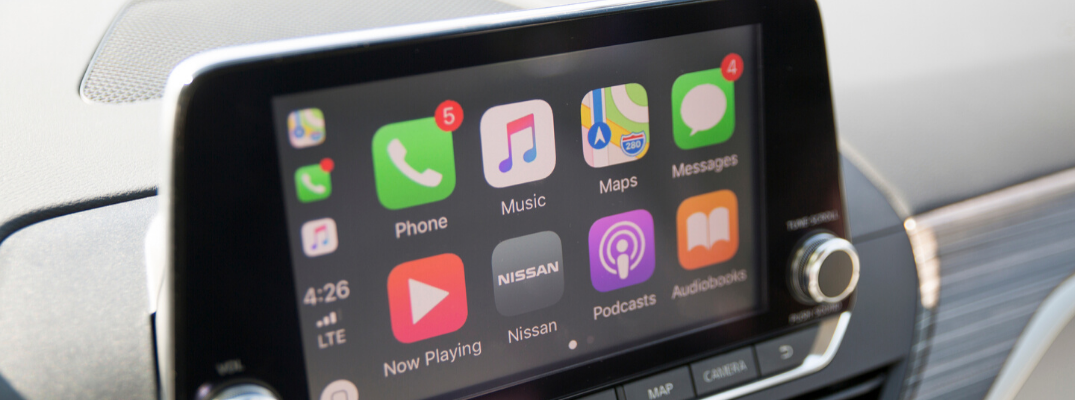How to Set Up Apple CarPlay® and Android Auto™ in a 2020 Nissan
Staying connected while on the road has become more a necessity than a luxury these days. Luckily, in-car connectivity features like Apple CarPlay®, Android Auto™ and Bluetooth® help us interact with our devices behind the wheel safely and comfortably. Most 2020 Nissan models come standard with these technologies but setting them up can be tricky if you don’t have a guide by your side. To help you in the process, at Charlie Clark Nissan Brownville we have put together a few easy steps on how to set up Apple CarPlay® and Android Auto™ in a 2020 Nissan.
Read more: How to Connect Your Phone to the NissanConnect® Bluetooth® System
Apple CarPlay® Setup with NissanConnect®
Apple CarPlay is one of the best and easiest ways to pair your iPhone with your new Nissan. It gives you access to hands-free calling, texting, navigation and other apps like Spotify or Apple Music. To set it up, simply follow the steps below and get your phone ready to be used anytime you are behind the wheel.
- Make sure Apple CarPlay® and Siri are activated on your iPhone.
- Using an approved USB cable, connect your iPhone to your vehicle’s USB port, located in the center console.
- The NissanConnect® touchscreen will display a message asking if you’d like to use Apple CarPlay® with your device. If you want this system to turn on anytime you have your phone plugged into the vehicle, select “Don’t Ask Anymore” then press “Yes” on the prompt to enable it.
- Your iPhone and your Nissan are now connected via Apple CarPlay®. The NissanConnect® screen should display your smartphone’s application icons.
Interested in knowing what kind of things Apple CarPlay® can do on your vehicle? Watch the video to the right to find out more.
Android Auto™ Setup with NissanConnect®
Just like Apple CarPlay®, Android Auto™ lets you use your favorite apps and features through the integrated NissanConnect® system. Below you can see the steps to get your Android device connected with the car’s infotainment system. You can also check the video to the right to see how Android Auto™ can transform your experience inside the vehicle.
- Go to Google Play and download the Android Auto™ on your smartphone. Make sure Bluetooth® is activated before proceeding.
- Launch Android Auto™ on your device and follow the prompted steps to get the application set up.
- Connect your Android device to your Nissan vehicle’s USB port using a compatible USB cable.
- When a prompt pops up on the infotainment display, select “Yes” to enable Android Auto.
- Your Android’s application icons will now be displayed on the NissanConnect® screen.
Read more: What Features and Services Come with NissanConnect?
If you are looking for a new Nissan with Apple CarPlay® and Android Auto™ connectivity in Rio Grande Valley, TX, head over to our online inventory and choose the model that better fits your needs. To learn more about other exclusive Nissan features, please feel free to contact us and a member of your team we will be happy to answer all your questions.